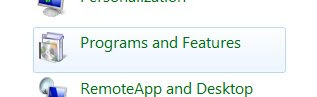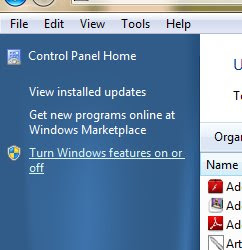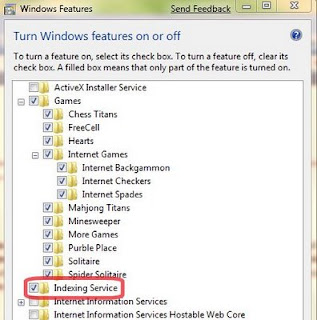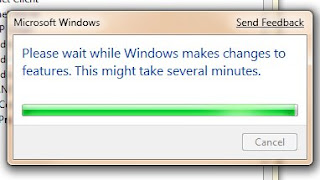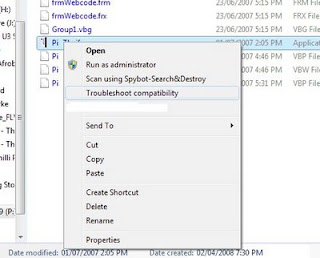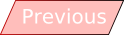In case you have managed to miss… or throw out… all of your AEC documents explaining how the Australian Federal voting system works, here is your replacement guide on how to go about voting tomorrow.
Firstly, you need to find a polling station in your electorate. You can do this by going to www.aec.gov.au and using the online polling booth search.
This next bit is a no-brainer: once you have found where your local polling station is you must go there. When you get there you will join a line (if there is one) at the registration desk. There the AEC (Australian Electoral Commission) workers will cross off your name and give you two pieces of paper – a small green sheet for the House of Representatives, and a large white sheet for the Senate.
You will be directed to a cardboard booth where you are to fill out your ballot papers.
Voting for the House of Representatives is really simple – simply number every box in your order of preference. You do not have to follow any of the parties’ “how to vote” cards, as where your preferences go is entirely up to you.
The Senate voting sheet may look daunting, however it is just as simple as the House of Representatives. On the Senate sheet you have the option of voting above or below the line. You can simply put a “1” in the box next to the party you wish to support as first preference above the line, with your preferences being distributed according to that party’s set preferences, or you can number every box below the line in your order of preference and choose where your preferences go. This only takes a couple of minutes.
If you make a mistake you are allowed to ask for another ballot sheet.
Fold your ballot papers and place them in the appropriate boxes on your way out. You are now free!
IMPORTANT NOTE: You are not allowed to wear any clothing, badges etc. with a political party mentioned on it within six metres of a polling station. So unless you’re taking something to cover it up, don’t bother ironing your Australian Sex Party shirt tonight!








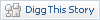
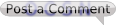 (0 Comments so far)
(0 Comments so far) 
















 Font…’ in the ‘Fonts’ folder) has remained the same since Windows 3.1, and can be a little confusing to navigate for less tech-enthusiastic people.
Font…’ in the ‘Fonts’ folder) has remained the same since Windows 3.1, and can be a little confusing to navigate for less tech-enthusiastic people.