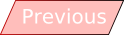Monday, September 21, 2009
The Development of the CPRS - Part Four: Video>Cap and Trade Explained
Saturday, September 19, 2009
A Quick Look: Mozilla Firefox 3.7 Alpha
 According to the Mozilla website, Firefox 3.7 is destined for release in May-June 2010 and is set to introduce major interface changes. (link)
According to the Mozilla website, Firefox 3.7 is destined for release in May-June 2010 and is set to introduce major interface changes. (link)
Although the current build of Minefield (the current codename for Firefox 3.7) looks no different from the current 3.5 release of the browser (besides the name and icon), mockups of what the browser may look like, posted on the Mozilla Wiki, show the beginnings of a radical overhaul of the interface. One must bear in mind that, as the website stresses, these are only drafts of what the browser may look like; however they give an indication of where interface development is headed.
One of the main impressions that comes across when looking at these designs is how much these drafts seem to borrow from Internet Explorer (IE) 7 and 8. Like IE, Firefox has dropped the Menu Bar in favour of ‘Page’ and ‘Tools’ menus and has also adopted an aero-based theme for the Windows Vista/7 version of the theme.
One piece of original functionality that has been proposed for the default Firefox theme is the shifting of the page loading bar to the top of the associated tab. As this is only a mock-up, not much more can be said about added functionality.
The planned default Windows theme also seems to be tailored for every official Windows XP theme – the standard Blue, Olive Green and Silver as well as Zune and Royale themes. These all have their own minor adjustments that make the browser blend into the operating system in which it is being run.
Version 3.7 is not the next version of Firefox; according to the Mozilla Wiki, the minor version 3.6 is destined for release late this year. Version 4 of Firefox is already being planned to come after 3.7, with even more User Interface (UI) changes in store, showing that Mozilla plan to ease users into a new UI rather than just leaving them high and dry in a new layout.



Friday, September 18, 2009
How To: Create a ‘favicon’ (Another Iconic Post)

If you are using Internet Explorer 7 or above right now, you should be able to see a green icon that reads ‘o c s n’ in the tab for this page and in the address bar of that tab. This little icon is called a ‘favicon’, and it is easy to add to most websites!
Before you begin, you need to make sure you are able to add a favicon to your website. To do this, you need:
- A website or blog that allows you to edit the web page or template’s HTML.
- A web hosting or blog hosting service that allows *.ico files (where the asterisk represents a file name) to be uploaded. (This address can be different to the address you plan to apply the favicon to.)
- An icon (see below).
First you need an icon in the *.ico format. Instructions on how to do this can be found in the How To: Make Your Drive Stand Out post. This icon should be a single, 16x16 image. No alpha channel works best.
Now you need to upload your icon to the internet. It does not matter if it is uploaded to an entirely different website/hosting service to the website that you plan to apply the icon to; you just need to know the web address of the icon.
The method of adding the favicon to the website you want to apply it to is rather simple. All that is involved is adding a line of HTML to the website’s template or the web page you plan to add the icon to. Add the following code after the ‘<head>’ tag in your HTML:
<link href='(full address of icon)’ rel='icon' type='image/x-icon'/>UPDATED (24/11/2009): THIS WORKS BETTER: <link href='(full address of icon)' rel='icon' type='image/vnd.microsoft.icon'/>
Whilst you are adding lines of code to this section, you may want to add this after the above line of code:
<link href='(full address of icon)’ rel='shortcut icon' type='image/x-icon'/>UPDATED (24/11/2009): THIS WORKS BETTER: <link href='(full address of icon)' rel='shortcut icon' type='image/vnd.microsoft.icon'/>
This second line will ensure any bookmarks to the site also show the icon.
Now save the website and it should work! NOTE: The favicon may not appear in the the address bar or the tab when the page is not loaded in Internet Explorer. In the case of Blogger, the favicon will, however, appear in links to your site in people’s profiles and the followers area no matter which browser is used.(Note: Last bit not true if updated (24/11/09) code is used, however it may take some time to show the new icon if you have loaded the page before.)
On A Friday: Microsoft – Manufacturers of Software, Hardware and… Chocolate?
Ever wondered if your computer was edible? Ever fancied nibbling a chip or taking a byte out of your hard drive? Have you ever considered embracing your inner cat and eaten your PC’s mouse? Well, for dessert, why not have an Easter egg?
In computer software, an Easter egg is a hidden feature or message that is not an official part of the program. They can crop up in games in the form of hidden messages or items (The ‘Dopefish’ from Commander Keen has made many cameo appearances in other games in this way) and may also be found in any piece of software in the form of a credits screen or an amusing message or icon.
You may be asking yourself exactly why companies would waste time and resources on producing these hidden messages. The answer is that, in some cases, the company creating the program may not even know that the Easter egg is in the program! This is because some plucky members of staff in companies that don’t credit their developers find special ways to leave their mark on the product.
Easter eggs can be found in many companies’ software, including that of software giant Microsoft. Although less common in recent program releases, Microsoft programs that have featured Easter eggs include Microsoft Office (in the form of a flight simulator and a game of pinball), in-built games and even Windows.
Easter eggs can often be hard to get to. They may require complicated key stroke patterns, certain command lines to be entered or may even require a user to re-arrange the about box like in Internet Explorer 4.
The Windows 95 game Hover! features an Easter egg. Accessing it involves holding down the Ctrl and Shift keys whilst typing “IBMAB” whilst on the welcome level. This unlocks the level and allows the user to move around. At the far end of the level there are three walls with the developers’ names and faces on them. To see this for your self, watch the video below.
To have a go yourself, Hover! can still be downloaded from the Microsoft website and still works in Windows 7. (I have used the Windows 95 CD version in the video above.)
Most Popular This Week on OCSN
-
JOHN ROMERO, one of the developers of popular early 1990s PC game series Commander Keen , says he has found the source code for the Vorti...
-
Research reports provide scientific, social or economic information that relates to draft policy development. The Carbon Pollution Reduction...
-
In case you have managed to miss… or throw out… all of your AEC documents explaining how the Australian Federal voting system works, here is...








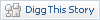

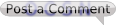 (0 Comments so far)
(0 Comments so far)