In Windows operating systems, a shortcut to install a font (without going to the fonts folder) was not included until XP, and in my experience this is not present for some users in Vista. Windows 7 makes it easier, however in both Vista and 7 users must be able to supply administrator credentials at the User Account Control (UAC) prompt. Windows 7 also improves the Fonts folder - the first major update since Windows 3.1.
Ubuntu is baffling for anyone trying to install a font, unless they have been told how to do this before hand. The process is simple once explained, however font installation in Ubuntu is still in need of some work.
FOR WINDOWS USERS:

In any version of Windows from 3.1 to Vista, a font can be installed from the ‘Fonts’ folder. To get to this, open the ‘Control Panel’ and then open the ‘Fonts’ applet; this will take you to the Fonts folder. Click ‘File>Install New Font…’ in the
 Menu Bar. If the menu bar is not present (i.e. there is no ‘File’ menu), right-click on a blank area in the folder and then select ‘Install New Font…’.
Menu Bar. If the menu bar is not present (i.e. there is no ‘File’ menu), right-click on a blank area in the folder and then select ‘Install New Font…’.In Windows 7, a new font is installed by opening the font file and selecting ‘Install’ or right-clicking on the font and selecting ‘Install’ and then accepting the UAC prompt if it
 appears.
appears.The right-click method may also work in XP and Vista depending on user privileges.
A CLOSER LOOK: INSTALLING FONTS IN WINDOWS XP AND VISTA:
The ‘Add Fonts’ menu (accessed by clicking ‘File>Install New
 Font…’ in the ‘Fonts’ folder) has remained the same since Windows 3.1, and can be a little confusing to navigate for less tech-enthusiastic people.
Font…’ in the ‘Fonts’ folder) has remained the same since Windows 3.1, and can be a little confusing to navigate for less tech-enthusiastic people. To find a font that is in your ‘My Documents’, or ‘Desktop’ folder, or in a subfolder of one of these folders, you need to navigate to your user files. All user files are usually located in the C:\ drive. Select ‘C:\’ from the top of the ‘Folders’ area, and for Windows XP users, open ‘Documents and Settings’ and for Vista users open ‘Users’. From here, open the folder with your username and then choose the appropriate file.
FOR UBUNTU USERS:
Ubuntu requires a slightly different process to install a font. There is no graphical installation for fonts, but fonts are installed by simply copying and pasting them into the ‘.fonts’ folder in
 your home folder. This, however, only installs the font for the user installing the font.
your home folder. This, however, only installs the font for the user installing the font.The ‘.fonts’ folder usually doesn’t exist by default, and if it does exist it is hidden. To view hidden files, navigate to your home folder and select ‘View>Show Hidden Files’, or hold down the control key and press ‘H’.
Now the procedure is simply a matter of checking if the ‘.fonts’ folder is present and, if it isn’t, making the folder. This
 folder will become hidden once you close the file browser, so to access it again click ‘Show Hidden Files’.
folder will become hidden once you close the file browser, so to access it again click ‘Show Hidden Files’.Now open the folder with the font/s that you want to install, copy them and then paste them into the ‘.fonts’ folder. The font/s will become available to applications when they are next started.
Once these processes are learned for each operating system (OS), it is easy to install a new font on that OS – just make sure that you back up any purchased fonts!








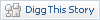

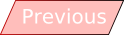


2 responses:
In Ubuntu, if you want to make the fonts you put in the ~/.fonts folder available to all users, do these commands in terminal:
sudo mkdir /usr/share/fonts/truetype/userfonts/
sudo cp ~/.fonts/*.ttf /usr/share/fonts/truetype/userfonts/
sudo chown -R root:root /usr/share/fonts/truetype/userfonts/
sudo chmod -R 755 /usr/share/fonts/truetype/userfonts/
sudo fc-cache -fv
Ah, thankyou.
I have found that Ubuntu 9.10 has an easy font install button in the preview screen. I'll look at this in a new post.
Thanks again dwasifar!
Post a Comment
Insulting, abusive or obscene content will be removed. Replies from non-members will be approved before being displayed.